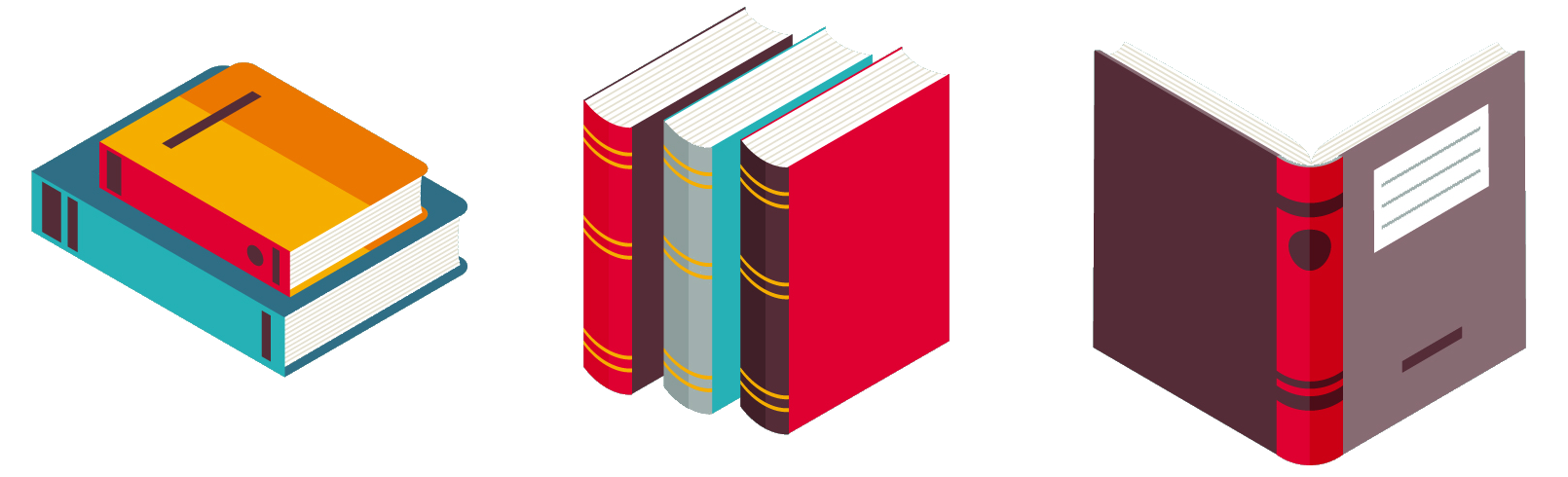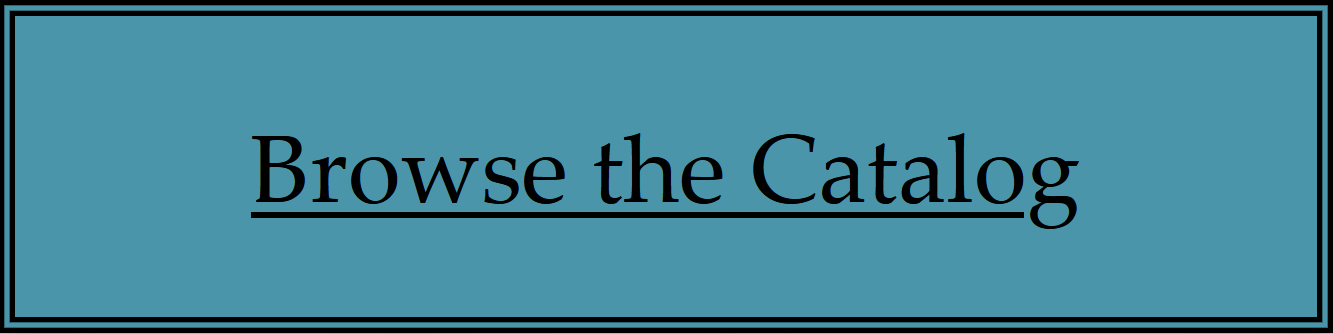Books, Magazines, Movies, and More
Your library card gives you access not only to the Fort Plain Free Library's own collection, but also to thousands of other titles available via the member libraries of the Mohawk Valley Library System (MVLS) and Southern Adirondack Library System (SALS). Browse online for books, movies, audiobooks, and magazines, and pick up your requests at the library of your choosing. Need a little more time to finish your book? Renew it online, and use the reading history and lists features to keep track of what you've read and what's up next. Click the button below to get started, or scroll down this page for more details.
Using the Online Catalog
What is my username and password?
- Your username is your library card number. If you have a Fort Plain library card, this number is located on the back, directly beneath the barcode.
- By default, your password is the last four digits of your phone number. If you would like to change it, go to the catalog at pac.sals.edu, click the "My Account" drop-down menu at the top of the page, and select "My Record." After logging in, select the "Change Logon" option to create a new username or password.
- If you are unable to log in, or need any other assistance with your account, please call the Fort Plain Free Library at 518-993-4646.
How to...
Track Your Reading History
Your library card makes it easy to remember which books you've read! Access your reading history at any time to view a complete list of items you've previously checked out.
- Reading history is an optional feature, and is turned off by default. If you would like to activate this feature, go to pac.sals.edu, click the "My Account" menu near the top of the page, and select "My Record." Next, click “Contact Information and Preferences,", and check the “Maintain Reading History” box (near the bottom, on the right). Hit “Submit Change Request” at the bottom of the menu to save your preferences.
- Once your reading history has been activated, it can be viewed by clicking "My Account" and then select "Reading History" from the menu.
How to...
Read Excerpts, Find Related Authors, and More
Want to sample a book before checking it out? Looking for authors with a similar style to the one you just read? Our catalog can help!
- When searching for items in the catalog, you can click the "More Information" button next to any of your search results to see more details about them, including plot summaries, excerpts, and reviews from critics and fellow readers. You can also find links to works by the same creator, as well as lists of similar titles and authors that you may be interested in.
How to...
Locate Items at Your Local Library
If you'd like to find something that you can pick up right away, there are multiple ways to locate items in your local library!
- Clicking "More Search Options" below the search bar will allow you search the catalogs of specific branches, rather than the entire system (for instance, to find out if the Fort Plain Free Library owns a particular title, you would select only Fort Plain from the list).
- You can also see which libraries own a particular title, and how many copies are currently checked in, by searching for that title and then clicking "Availability" to the right of your search results.
- Finally, if you would like to send an item to a different library than you normally use, click "Place Request" to the right of the title, and then select the library where you would like to pick up your item from the drop-down list. Items can be returned to any library within the MVLS system, so you never need to worry about returning them to the wrong place.
How to...
Request Items in Advance
Sometimes you might want to request an item, but not have it arrive right away--for instance, if you know you will want to read a certain book while on vacation, but don't need to check it out two months early.
- After locating your item and clicking "Place Request," you can use the "Activation Date" field to choose when your request will become active. (Note that popular titles may have a waiting list. We suggest allowing at least a week for your items to arrive).
- If you want to remember an item but don't need to request it at the moment, you can keep track of it with the "My Lists" feature! Simply click "Add to List" to the right of the item's search result, and access and modify your lists later via the "My Record" page.